The Scholarly Communication Notebook (SCN) is a hub of open teaching and learning content scoped to topics directly relevant to scholarly communication librarianship, such as copyright, open access, open education, open data, scholarly sharing, and research impact. Presently available formats of SCN content include curricular and lesson plans, slides, games, exercises, A/V resources, and introductory texts, but almost anything topical that is digital and openly-licensed is fair game for inclusion. We’ve populated it initially by sponsoring the creation of content as well as curating existing resources. We also mean for librarians, LIS faculty, and LIS students, and related allies (instructional designers working in open education, and open publishers, for example) to be able to contribute resources if they wish, either their own creations or existing open work by others. Doing so is easy, and very welcome, so here’s how:
Step 1: Add Content to the OER Commons
The first step to getting new work into the SCN is adding it to OER Commons. The SCN is a Hub built in OER Commons by ISKME. Adding content to OER Commons (https://www.oercommons.org/) is simple, but first you must create a free OER Commons profile (see How to create a profile in OER Commons).
After creating your profile, you can add content either by creating it in their Open Author tool or using “Submit from Web.” If you would like to use the first method, the OER Commons provides instructions for using the Open Author tool. For the most part, we have added content by submitting from the web, which entails adding a link and descriptive information. Either method is fine. Whichever you choose, please be thoughtful about providing the most complete and accurate descriptive metadata possible.
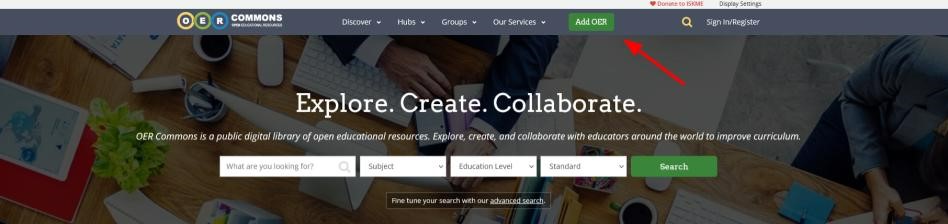
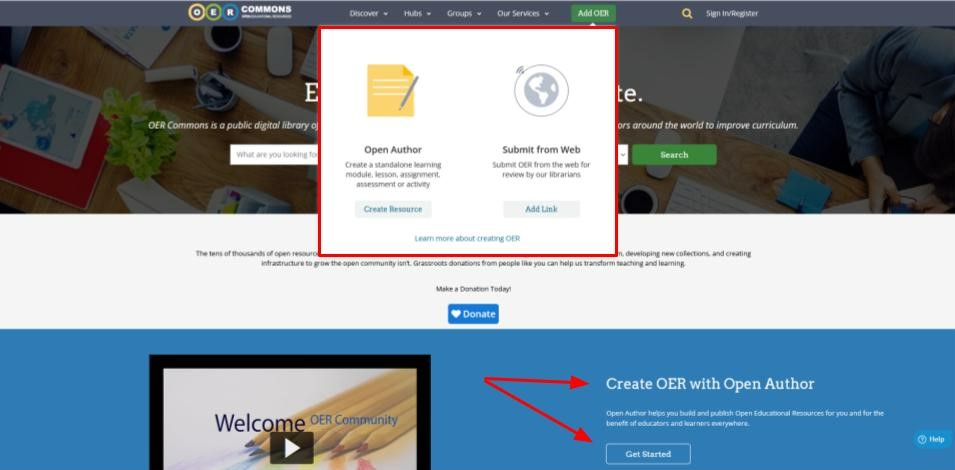
To deposit via link, click the green “Add OER” button, and then click the “Add Link” button that appears under “Submit from Web.” In Step 1, enter the resource’s URL. In Step 2, you’ll describe the resource. The fields are: Title*, Overview*, Authors, Conditions of Use* (CC license), Subject Areas* (in our case, usually “Information Science”), Education Levels* (usually Graduate/Professional), Material Types*, Languages*, Educational Standards (probably NA for SCN content), Media Formats, Educational Use, Primary User, Grades (probably NA), Accessibility, and Tags (see Step 2 about Tags below). Some fields may already be populated from the link, but review every field and provide the best information you’re able. Asterisked* fields are required. In the 3rd and final step, preview the submission and, if the information is correct, submit for review.
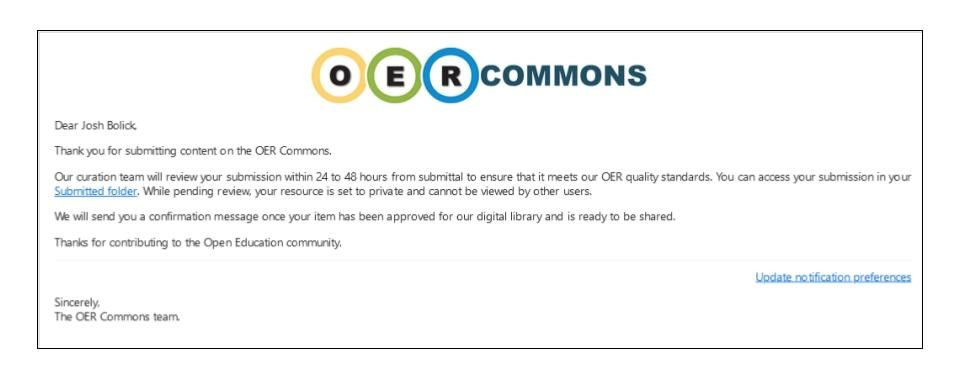
Upon submission, you will receive an email from info@oercommons.org: “Your resource is awaiting review.” Review by OER Commons staff typically takes place within 24-48 hours, during which time the resource is set to private, though you have access to it in your submitted folder. Upon successful review, you will receive another email from the same address:, “Your resource is now searchable and shareable.”
![OER Commons notification email. It reads: Dear Josh Bolick, Your resource has been published and cataloged in our digital library. The means your item, [title of item], is fully accessible to all users and available for sharing across the site. Thanks for contributing to the Open Education community. Sincerely, the OER Commons team](http://lisoer.wordpress.ncsu.edu/files/2022/09/SCN-How-To-4.jpg)
Regarding tags: you may use whatever tags are most appropriate to help discover the content through keyword searches in OER Commons. Although tags are not a required field when submitting content to the OER Commons, your submission must include tags to be included in the SCN. We use specific tags to sort the resources into the SCN Collections to make them easier to browse. The collections are Open Access (tag: Open Access), Copyright (tag: Copyright), Scholarly Sharing (tag: Sharing), Open Education (tag: Open Education), Data (tag: Data), Impact Measurement (tag: Impact), and What/Why Scholarly Communication (tag: WWSC) for items that address the whole rather than a part or parts. Each collection has a description outlining the scope of the collection (click into the collection to view the headnote). Please make sure to use the appropriate SCN Collection tag/s when submitting your work.
Step 3: Get Your Resource Endorsed
In addition to the correct tag/s, to be featured in the SCN, we must endorse the resource. Without the endorsement, it will be in OER Commons, but not in the SCN. You can let us know by copying the text of the “Your resource is now searchable and shareable” email and submitting it through the Contact form on our project site. We’ll have a look, and assuming we agree it is in scope and of reasonable quality, we will endorse it.
To summarize, in order to have a work included in the SCN, it must be (1) deposited to OER Commons, (2) have the correct collection tag/s, and (3) get our endorsement.
If you have any questions or concerns about depositing content or suggestions for making these instructions clearer, please contact us! If you’re using SCN content, we’d also love to hear from you to learn about your use and take any suggestions you may have.
Thanks to Dr. Lori F. Cummins for her very helpful suggestions on this post. It’s much clearer as a result of her review.
